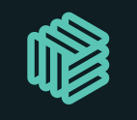The workplace owner has the highest level of access on the workspace. The owner has:
- Access to all the features
- Manages the workspace
- Can make changes to billing and subscriptions
- Can add or remove members
In order to transfer this to someone else, follow the below steps:
- Go to Settings
- Find the individual whose permissions you want to upgrade
- Click on the 3 dots on the right-hand side by their name
- Click on ‘Owner’ to move them to this level of permissions
- There will be a pop-up message asking if you want to make this person the new owner of the workspace
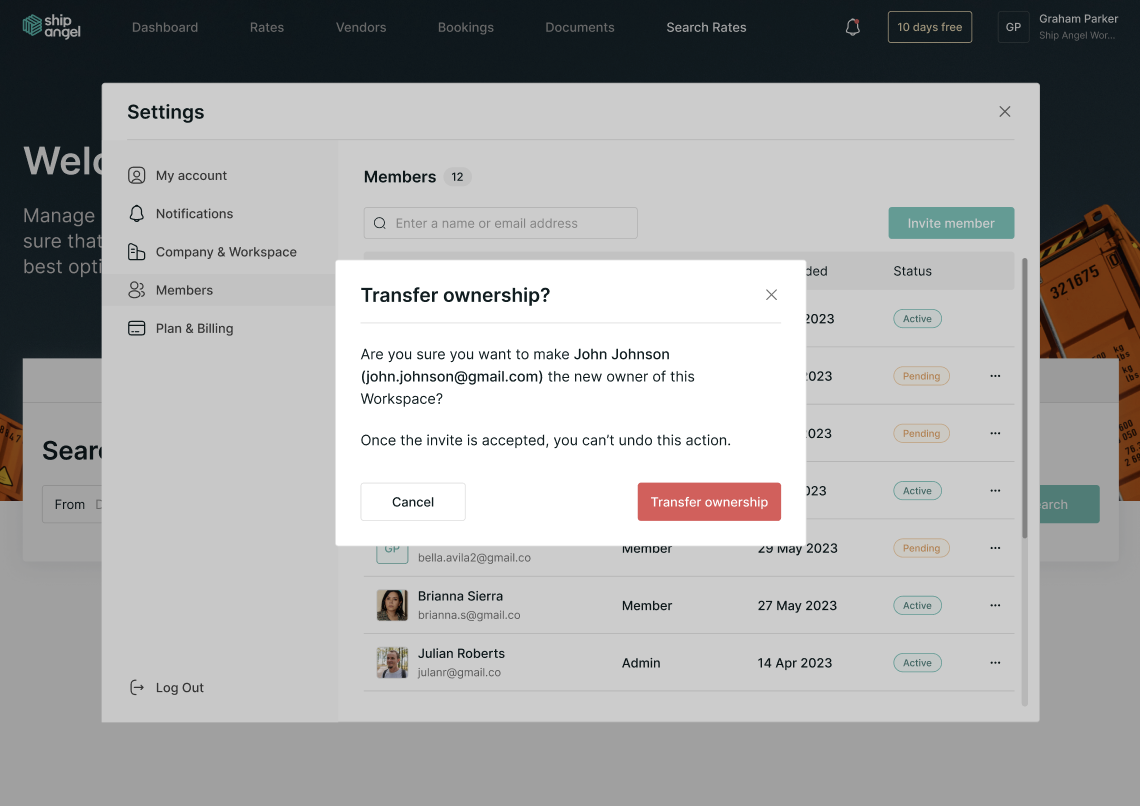
- The current owner will remain the same until the new owner has accepted the invitation
Pro Tip: If the invite has not been accepted or the email has not been received, the current owner can log in and resend the invitation following the steps above and the teammate will receive a new invitation email
- Once the new owner accepts ownership, The former owner will automatically move to an Admin role.
Warning: Once the invite is accepted, you can’t undo this action. However, you can Cancel the ownership transfer