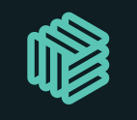To change your profile picture, follow these steps:
- Head to the 'Admin' section of your Dashboard by clicking on your name or your profile picture in the top right-hand corner of the page
- On the drop-down, click on 'Account Settings'
- Here you will see the option to 'Change Picture' or 'Remove Picture'
- To change - click here and this will display a pop-up asking for you to upload an image from your computer. Once you've done this, select OK and the picture will immediately go live.
- Hit the 'Save Changes' button further down the page and you're all set!
Check out the demo below 👇