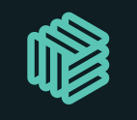When booking a rate with a specific carrier, simply click on the save booking link. Enter the number of TEUs and the Reference Number to automatically add them to your MQC tracking.
Navigate to the Bookings tab to view all your saved bookings in one convenient location. In the MQC Tracking tab, track all your TEUs to keep an eye on your commitments and progress towards your goals.
All bookings, regardless of the port pair, contribute to the MQC total. The system uses a unique carrier-plus-equipment type pairing to ensure accurate tracking of all TEUs. By clicking into the MQC lanes, you can see the total TEUs booked for a specific carrier and track the MQC progress towards your total goal.
How easy is it to remove a booking from the bookings tab?
Removing a booking in the bookings tab is straightforward - just click on the delete button. Any deleted bookings will automatically be removed from the MQC tracking. The Search page displays the number of bookings recorded, providing your team with full visibility across different carriers when managing rates.
This functionality allows your team to consider MQC commitments when selecting the best carrier for your needs. During onboarding, you will be prompted to provide your TEU commitments as part of your workspace setup. Once live, all bookings will be easily tracked using the progress bar feature.
Check out the step-by-step demo below 👇